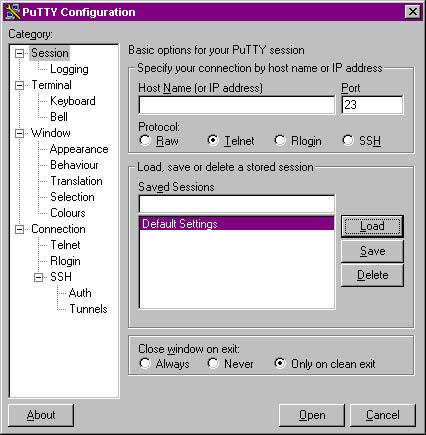Click on the "Keyboard" category under the "Terminal" category on the
left hand side. If you do not see a "Keyboard" category, click on the + beside
the "Terminal" category to expand that tree.
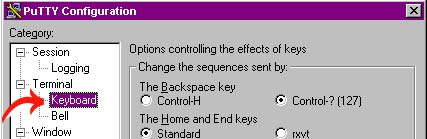
Set the behaviour of the Backspace key to Control-H by clicking the
appropriate radio button.
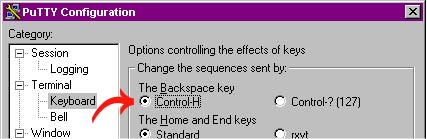
Click on the "Selection" category under the "Window" category on the left
hand side.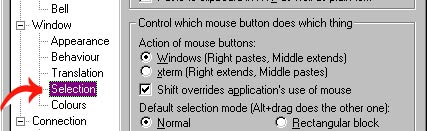
Set the Action of mouse buttons to xterm by clicking the appropriate
radio button. (This is done to prevent accidentally pasting into the terminal
when one may not be expecting it)
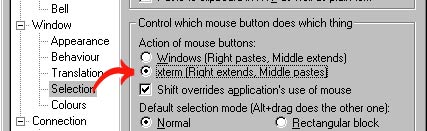
Click on the "Connection" category.
Now click in the text box beside where it says "Auto-login username" and
type in your yip.org username.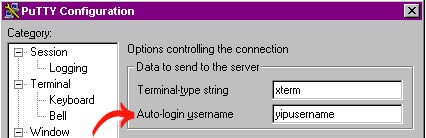
Now go to the SSH category in the Connection category.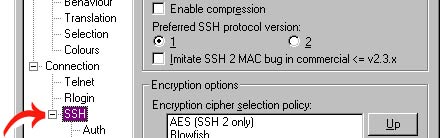
Set the preferred SSH protocol version to 2.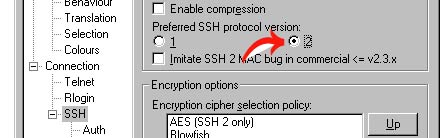
Follow these steps:
 Return to the Session category.
Return to the Session category.
 Type "yip.org" without the quotes
in the "Host Name (or IP address)" text box.
Type "yip.org" without the quotes
in the "Host Name (or IP address)" text box.
 Set the Protocol: to SSH.
Set the Protocol: to SSH.
 Type "yip" without the quotes in
the text box under Saved Sessions.
Type "yip" without the quotes in
the text box under Saved Sessions.
 Click the Save button.
Click the Save button.
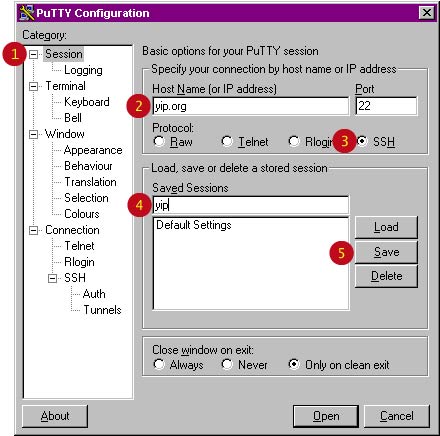
Now you should be able to click "Open" to connect to yip.org using ssh.
Bonus step: If you make a shortcut to PuTTY and add " @yip" without the quotes to the end of the Target line, it will automatically attempt to connect to yip.org with your username without having to deal with the configuration dialog box. For full details, visit the PuTTY documentation website.
Return to the list of ssh clients, or return to the PuTTY port-forwarding config.